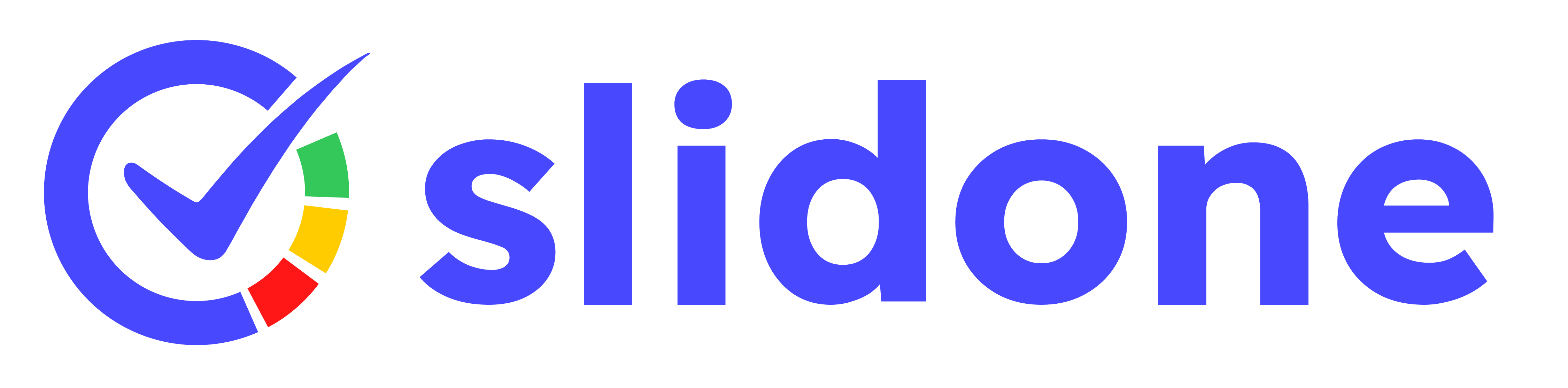Sign Up & Login
To create a Slidone account, visit our website and click on the "Sign Up" button. You can register using your email address or sign up with your Google or Facebook account.
Visit our login page and enter your email and password. If you signed up with Google or Facebook, click the respective social login button.
Click on the "Forgot Password" link on the login page. Enter your email address, and we'll send you instructions to reset your password.
Slidone for Windows
Yes, you can use Slidone on your Windows. It gives you a unique experience and features.
Absolutely! We offer the option to sign up and log in using your Google or Facebook credentials for a seamless experience.
If you forget your password, simply click on the "Forgot Password" link on the login page. We'll send you a password reset link to your registered email address.
How to Present?
To create a presentation, log in to your account and click on the "Create Presentation" button. You can add slides, multimedia content, and interactive elements like polls and quizzes.
Yes, you can import presentations from popular formats like PowerPoint and Keynote. Simply upload the file, and our platform will convert it for you.
You can control your presentation from any device with internet access. Just log in to your account, access your presentation, and click the "Start Presentation" button.
Yes, all your presentations are saved in your account. You can access and edit them whenever you need to.
How to Join a Presentation?
No, audience members don't need an account to join a presentation. They can simply access the presentation using the unique link or the QR provided by the presenter.
Absolutely! Our platform is mobile-friendly, allowing you to join presentations from your smartphone or tablet.
No, our platform can handle large audiences without any limitations.
Yes, you can actively participate in live polls, Q&A sessions, and other interactive activities during the presentation.
My Profile
To update your profile picture, go to the "My Profile" section, and click on the "Edit Profile" button. From there, you can upload a new picture.
For security reasons, you cannot directly change your email address. Please contact our support team for assistance.
Yes, you can link your social media accounts to your profile for easy sign-in and sharing options.
Live Polls
To create a live poll, go to the "Live Polls" section and click on "Create New Poll." Add your question and response options, then launch the poll during your presentation.
Yes, live poll results are displayed in real-time as participants submit their responses.
You can create as many live polls as you need in a single presentation.
Yes, you can customize the appearance of your live polls to match your branding or theme.
Live Q&A
Yes, participants have the option to submit questions anonymously if you allow it.
Yes, you can moderate the questions to filter inappropriate content or duplicates before they appear on the screen.
Yes, you can save the Q&A session, including the questions and answers, for later review.
Word Cloud
The word cloud feature displays a real-time visual representation of the most frequently mentioned words or phrases submitted by the audience during the presentation.
Yes, you can customize the colors, fonts, and design of the word cloud to suit your preferences.
The word cloud automatically includes the most commonly mentioned words. However, you can set filters to exclude specific words if needed.
Yes, you can save the word cloud results and download them for later reference or analysis.
Quizzes
Yes, you can set a time limit for each quiz question to keep the session on schedule.
Quiz results are displayed to participants immediately after they complete the quiz. You can choose whether to show the correct answers or not.
Yes! We offer a 14-day free trial with full access to all features. No credit card required.
Yes, you can reuse quizzes in different presentations or create a library of quizzes for future use.
Survey
To create a survey, go to the "Survey" section and click on "Create New Survey." Add your questions and response options to set up the survey.
Yes, you can create personalized surveys by using variables like names or unique identifiers in the questions.
Participants can access the survey via a unique link shared during the presentation or event.
Survey responses can be set as anonymous or linked to specific participants, depending on your preferences.
Yes, you can export survey results in various formats to analyze the data further.
Analytics
Presentation analytics include data on audience engagement, live poll results, Q&A interactions, quiz scores, and survey responses.
Yes, you can export analytics data for individual presentations in various formats.
Yes, you can compare analytics from different presentations to identify trends and patterns.
Yes, some analytics, like live poll results and Q&A interactions, are available in real-time during the presentation. Others are updated after the presentation ends.