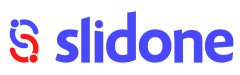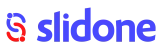Enhance Your Zoom Meetings with Slidone Integration
Explore the effortless integration of Slidone into your Zoom meetings or Zoom Webinars, leveraging the new Slidone integration for enhanced engagement.
Are you looking to make your Zoom meetings more engaging and interactive? With the Slidone integration, you can seamlessly incorporate live polls, quizzes, word clouds, open-ended questions, Q&A sessions, and more, directly into your Zoom meetings or webinars.
Steps You Need to Follow as a Presenter:
- Prepare your interactive Slidone presentation within your Slidone account.
- Schedule a Zoom meeting and invite your participants.
- Once in the Zoom call, navigate to the ‘Apps’ section.
(Screenshot)
- Search for and add the “Slidone” app to the meeting.
- Log in to your Slidone account.
(Screenshot)
- Choose the Slidone activity you want to present and effortlessly share it within the Zoom interface without needing to screen share.
(Screenshot)
- Present your Slidone questions or activities to your participants, allowing them to respond directly within the shared view. To stop sharing the app, simply click “Stop sharing” in the Zoom call.
(Screenshot)
Steps You Need to Follow as Participants:
- Join the scheduled Zoom meeting.
- As the presenter shares the Slidone app in Zoom, the interactive view will automatically display, allowing participants to engage and respond seamlessly within the shared environment.
(Screenshot)
Using Slidone in Breakout Rooms:
Although the Slidone Zoom integration doesn’t have specific features for breakout rooms, you can use a single Slidone presentation across rooms. However, this means all rooms will see the same slide simultaneously. Alternatively, use the Audience Pace mode, allowing users in breakout rooms to navigate the slides themselves.
Rad this article to learn more about Audience Pace mode.
Additional Information:
- To use the Slidone for Zoom App as a presenter, you must have a Slidone account. Sign up for one if you haven’t already. Create and edit your presentations within your Slidone account at slidone.com; building new presentations within the Slidone App for Zoom is not possible.
- The Slidone for Zoom app is compatible with all Slidone plan types.
- As a presenter, you can manage features like resetting results or enabling Q&A from the toolbar in the bottom left corner.
- Facilitate deeper engagement by allowing participants to hover over scales and browse open-ended answers within the results view independently.
Prerequisites for Using the Slidone App for Zoom:
Ensure that your account administrator has authorized the installation of the Slidone App for Zoom. If you encounter installation difficulties, visit the Zoom support page for troubleshooting: https://support.zoom.com/hc
You’ll need a Slidone account to use the Slidone App for Zoom – sign up here. Create and edit presentations within your Slidone account at slidone.com.
Uninstalling the Slidone for Zoom App:
- Log in to your Zoom Account and access the Zoom App Marketplace.
- Navigate to Manage > Installed Apps or search for the Slidone app.
- Select the Slidone app and click Uninstall.
For any queries or assistance, contact us at support@slidone.com or connect with our in-app chat support.